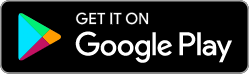FAQs
Anyone that receives packages should register for Parcel Pending. You can have up to 10 people, such as roommates, registered to each account. Alternatively, everyone can have their own account.
We do not charge a “cost per package”; however, each property we partner with has their own set-up and storage (if you exceed the normal pick-up duration) fees. You are able to view these fees on your account portal at my.parcelpending.com.
A valid credit card is required at registration to cover any registration or storage fees that may occur while you use our lockers. Your credit card information is securely stored by a third-party credit card processing company; this process is PCI compliant. We do not store your credit card information.
Every Parcel Pending account must have a valid credit card on file. There can be multiple accounts associated with a single apartment (e.g. roommates). However, if there are multiple people on a single account, there only needs to be one credit card on file.
Parcel Pending uses an independent data security services provider, Authorize.net, to process all credit card transactions. Parcel Pending does not process or retain your credit card data. The process used to capture and store credit card data is PCI compliant.
Log into your account at my.parcelpending.com and select the option to close your account. Please note that, by closing your account, you may not receive all of the packages that are sent to you and you may need to make arrangements with another delivery service.
You will receive a delivery notification via text, email, or app notification that contains a unique access code. Once you have an access code:
- Go to the lockers indicated in your notification.
- Press the orange “Parcel Pick-Up” button on the kiosk touchscreen.
- Enter the 6-digit access code provided in your delivery notification.
- Retrieve your package from the locker once it opens.
If your package will be in the locker long enough to incur storage fees and you don’t wish to be charged:
- Provide your access code to someone you trust and have them pick up your package for you.
- Login to your Parcel Pending account and set up Vacation mode (see “What should I do if I go on vacation?”).
- Call us at (855) 316-4756. We can help set your account to Vacation mode.
- Sign into your account at parcelpending.com.
- Click on the “Vacation” tab.
- Select “Vacation” and press enter.
- Enter the dates you will be out of town. Please pick up your package by 11:59 PM on the day after your return date to avoid incurring storage fees.
You will receive a delivery notification (text, email, or app notification) with information on how to pick up your oversized package. Depending on your community’s policies, the package could either be at the on-site management office or at the courier’s local delivery hub.
There are two ways to access your package if you accidentally delete your access code notification:
- Login to your account at parcelpending.com and view your “Parcel History” page to view the access code for your delivery.
- Contact Parcel Pending at (855) 316-4756 and we can provide you with your access code.
Check in with your property’s management team, as every property and courier have a different procedure. Some couriers will return the package back to their “hub” and attempt to re-deliver at a later date, while others will “return to sender”. Be sure to sign up for Parcel Pending as soon as possible so you can easily receive your packages.
Your property may or may not have refrigerated lockers. If it does, and if your package indicates that it contains perishables, your package will be delivered to a refrigerated locker. If not, you should pick up your package as soon as you receive the delivery notification.
You can change your locker preferences at my.parcelpending.com to ensure your packages are delivered to lockers 4 feet from the ground or lower. Couriers are notified of this preference, and our system will automatically select lockers that meet your preferences for your packages.
Please log into your account at my.parcelpending.com and confirm:
- You have an active account set up or the primary resident for your unit has you registered on their account.
- Your email address, telephone number and/or mobile phone number are correct.
If this information is correct and you are still not receiving notifications, please contact us at (855) 316-4756.
There are two ways to access your package if you accidentally delete your access code notification:
- Login to your account at parcelpending.com and view your “Parcel History” page to view the access code for your delivery.
- Contact Parcel Pending at (855) 316-4756 and we can provide you with your access code.
- Press the “Back” button to return to the start screen. If your property has multiple kiosks, please ensure you’re at the correct kiosk (this information will be in your delivery notification, e.g. Kiosk A, Kiosk B, etc.).
- Press the “Parcel Pick-up” button.
- Enter your 6-digit access code.
- If you are still receiving an Invalid Code error, make sure you are not using an old code that was already used to retrieve a different package.
- If you are still unable to access your package, contact us at (855) 316-4756.
Please contact us at (855) 316-4756. We can reset your access code so you can retrieve your package from the locker.
- Check to see if your package was delivered to your apartment.
- Check your mailbox.
- If you received 2 codes, try using both access codes. Sometimes, a courier selects a locker that is too small for your package and then places your package in a larger locker. If this is the case, you may receive two notifications.
- Contact us at (855) 316-4756 and we’ll look into your situation.
This likely means that your package is too large for the locker. If this happens, please stay near the lockers and call us at (855) 316-4756 so we can open the locker door remotely. You can also ask your property management team to manually open the door with a key.
Please notify your property management team or contact Parcel Pending at (855) 316-4756.
- Sign in to your account at my.parcelpending.com.
- Under “Fee Management”, click on the green “+” button next to “Payment Cards” and enter all required fields. Once finished, click “Save.”
- Return to “Fee Payments” and click the star icon next to the credit/debit card you would like to make your primary payment method.
- Sign into your account at parcelpending.com.
- Click on the “Vacation” tab.
- Select “Vacation” and press enter.
- Enter the dates you will be out of town. Please pick up your package by 11:59 PM on the day after your return date to avoid incurring storage fees.
- Sign into your account at my.parcelpending.com.
- Click “My Profile.”
- Scroll down to “Property Information” and update the information required.
- Click “Save” to apply the change.
You can change your locker preferences at my.parcelpending.com to ensure your packages are delivered to lockers 4 feet from the ground or lower. Couriers are notified of this preference, and our system will automatically select lockers that meet your preferences for your packages.
Log into your account at my.parcelpending.com and select the option to close your account. Please note that, by closing your account, you may not receive all of the packages that are sent to you and you may need to make arrangements with another delivery service.
- Log into your account at my.parcelpending.com.
- Select the “Moving” tab.
- Click “Move Out.”
- A pop-up window will appear where you can enter your move-out date.
- Enter your move-out date, then click “Save”. You will be moved out on the date you entered.
Note: If there is no “Move Out” option, your account was automatically created by your property and will be canceled within 3 days of your lease end-date. If you are still receiving notifications more than 3 days after moving out, please call us at 855-316-4756.
If your new apartment community also has a Parcel Pending locker system, follow these steps:
- Log into your account at parcelpending.com.
- Select the “Moving” tab, then select “Moving to a New Property.”
- Complete the required information.
- If there is a registration fee at your new community, your card on file will be charged. All terms and conditions for your new property will be available on this screen.
Note: If there is no “Moving to a New Property” option, your account was automatically created by your property and will be canceled within 3 days of your lease end-date. If you are still receiving notifications more than 3 days after moving out, please call us at 855-316-4756.
If there is no “Move Out” or “Moving to a New Property” option, your account was automatically created by your property and will be cancelled within 3 days of your lease end-date. If you are still receiving notifications more than 3 days after moving out, please call us at 855-316-4756
- Sign in to your account at my.parcelpending.com.
- Click on the “My Occupants” tab.
- Click the pencil icon next to the name of the occupant who is moving out.
- Locate “Moved Out?” towards the bottom of the screen. Move the button to “Yes,” then click “Save” to apply the change.
Log into your account at my.parcelpending.com and select the option to close your account. Please note that, by closing your account, you may not receive all of the packages that are sent to you and you may need to make arrangements with another delivery service.
If your package is in the locker long enough to incur storage fees and you do not wish to be charged:
- Provide your access code to someone you trust and have them pick up your package for you.
- Log in to your Parcel Pending account and set up Vacation mode (see “What should I do if I go on vacation?”).
- Call us at (855) 316-4756. We can help set your account to Vacation mode.
- Log into your account at my.parcelpending.com.
- Click on the “Vacation” tab.
- Select “Vacation” and press enter.
- Enter the dates you will be out of town.
Please pick up your package by 11:59 PM on the day after your return date to avoid incurring storage fees, when applicable.
- Open the Parcel Pending mobile app and login to your account.
- Select the “Profile” icon located on the bottom navigation bar.
- At the top of the app are three tabs. Select the “Vacation” tab.
- Select “Set Start Date” and enter your vacation start date.
- Select “Set End Date” and enter your vacation end date.
- When both dates are entered, click the “Save Vacation” button.
Please pick up your package by 11:59 PM on the day after your return date to avoid incurring storage fees, when applicable.
Vacation mode will end at 11:59 PM on the last day of your vacation.
If you cannot set up vacation mode in the portal or the mobile app, vacation mode may not be available at your apartment. Please contact your property management team for more information.
You are not limited in the number of times you can use vacation mode, but if you plan to be out of town for longer than your scheduled vacation days, please arrange to have someone pick up your packages to make room in the lockers for the other residents and to avoid storage fees when applicable.
Your account can be in vacation mode for 30 days at a time.
Storage fees vary by property. Please contact your property management team for more information.